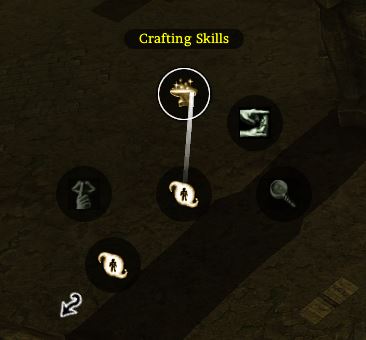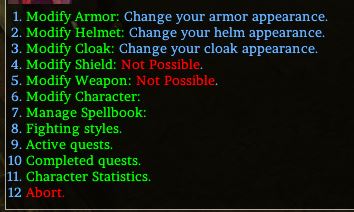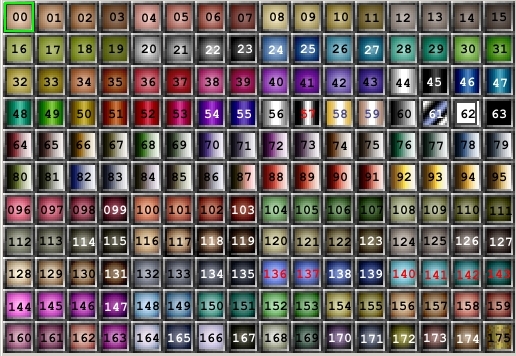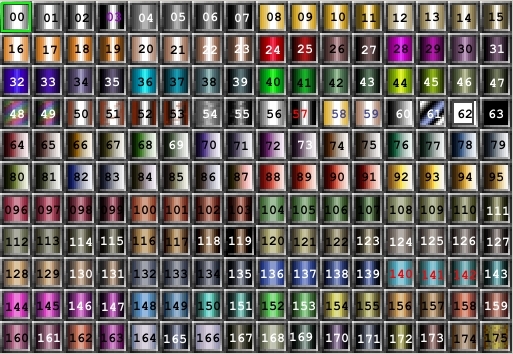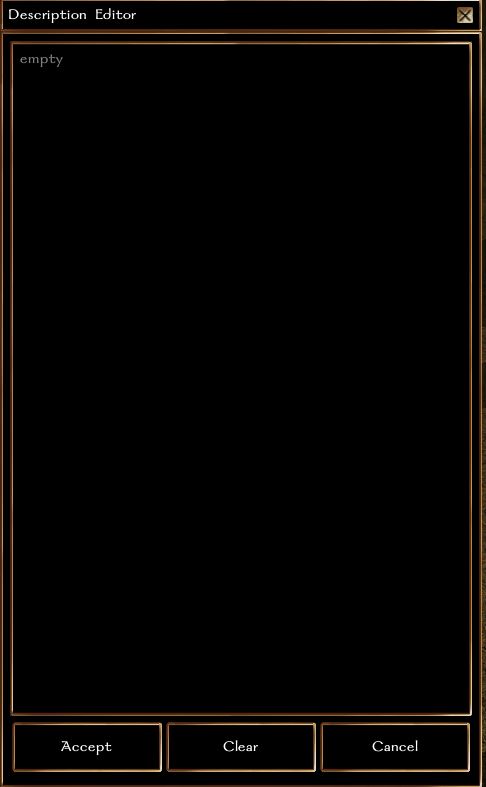Character Customisation: Difference between revisions
Wikicushion (talk | contribs) No edit summary |
No edit summary |
||
| (12 intermediate revisions by 4 users not shown) | |||
| Line 2: | Line 2: | ||
[[File:Customisationspread.JPG]] | [[File:Customisationspread.JPG|centre|800px]] | ||
=Outfit Customisation= | =Outfit Customisation= | ||
| Line 10: | Line 12: | ||
To access the initial character modification menu, right-click to access the radial menu, then select ‘Special Abilities’ (9 o’clock), then ‘Crafting Skills’ (12 o’clock). The option should look like this: | To access the initial character modification menu, right-click to access the radial menu, then select ‘Special Abilities’ (9 o’clock), then ‘Crafting Skills’ (12 o’clock). The option should look like this: | ||
[ | [[File:Craftingradial.JPG]] | ||
From there, you should now have access to this menu: | From there, you should now have access to this menu: | ||
[ | [[File:Menu15.JPG]] | ||
‘Modify Armor’, ‘Modify Helmet’, and ‘Modify Cloak’ allow you to customise the corresponding parts of your character, both in model and in dyes (the colour of the outfit). With practice, you’ll soon figure out how to dye individual segments of your character’s outfit using the options provided in these menus. | ‘Modify Armor’, ‘Modify Helmet’, and ‘Modify Cloak’ allow you to customise the corresponding parts of your character, both in model and in dyes (the colour of the outfit). With practice, you’ll soon figure out how to dye individual segments of your character’s outfit using the options provided in these menus. | ||
| Line 20: | Line 22: | ||
For reference, the following are the colour palettes selectable (separated into cloth/leather, and metal): | For reference, the following are the colour palettes selectable (separated into cloth/leather, and metal): | ||
Cloth/leather: | |||
[[File:Clothleather.jpg]] | |||
Metal: | |||
[[File: Metalcolor.jpg]] | |||
=Description Modification= | =Description Modification= | ||
| Line 25: | Line 34: | ||
Using the /descedit command, changing your character’s description is incredibly simple. When using the command, the GUI prompt should look like this: | Using the /descedit command, changing your character’s description is incredibly simple. When using the command, the GUI prompt should look like this: | ||
[ | [[File:Descedit.JPG]] | ||
Using this, you can edit your character’s description whenever you wish. Note that if you intend to copy and paste your description, you may need to use a specific program (such as Notepad, or Notepad++) to eliminate linebreaks, which are not supported by NWN natively. | Using this, you can edit your character’s description whenever you wish. Note that if you intend to copy and paste your description, you may need to use a specific program (such as Notepad, or Notepad++) to eliminate linebreaks, which are not supported by NWN natively. | ||
=Portrait Creation and Selection= | =Portrait Creation and Selection= | ||
Portrait creation is described on the NWN wiki here. You may also be interested in downloading the SPL portrait hak from the Steam Workshop, which is managed by some of our community members. If you wish to add your own portrait into the hak, asking on our Discord is advised | Portrait creation is described on the NWN wiki [https://nwn.fandom.com/wiki/Portrait here]. You may also be interested in downloading the SPL portrait hak from the [https://steamcommunity.com/sharedfiles/filedetails/?id=2664798565 Steam Workshop], which is managed by some of our community members. If you wish to add your own portrait into the hak, asking on our [https://discord.com/invite/NFFX2XU3uu Discord] is advised. | ||
Equally, changing your character’s portrait is as easy as using the /portrait set XXX command, with XXX being the filename of the portrait. | |||
It is also possible to change your character's portrait through the crafting menu, using the character editor menu. This will allow you to change each individual portrait one at a time and see them. Note that it's possible for your game's cache to become bugged and your character's portrait to become a white image through this method; that is an engine limitation. If this happens completely closing and relaunching the game will solve the issue. | |||
=Tiefling/Aasimar Traits= | =Tiefling/Aasimar Traits= | ||
| Line 43: | Line 51: | ||
Whilst you require the 'Outsider Wings' feat to have wings, you may also opt to take it for an additional non-winged trait. | Whilst you require the 'Outsider Wings' feat to have wings, you may also opt to take it for an additional non-winged trait. | ||
Additionally, skin colours for tieflings, such as red, green, blue, purple, etc, should be extremely faint. Look for skin colours in the 64-175 range, instead of the 'flat' colours of the earlier ones. (Other than for natural skin colours, of course.) | Additionally, skin colours for tieflings, such as red, green, blue, purple, etc, should be extremely faint. Look for skin colours in the 64-175 range, instead of the 'flat' colours of the earlier ones. (Other than for natural skin colours, of course.) | ||
=Other Customisation Features= | =Other Customisation Features= | ||
We additionally offer the option to change your voiceset (/listsoundsets, /changesoundset), your combat animations (/styles, /style X) and weapon appearance/VFX (Through the customisation menu accessed via the radial, and /weaponvfx XX). | We additionally offer the option to change your voiceset (/listsoundsets, /changesoundset), your combat animations (/styles, /style X) and weapon appearance/VFX (Through the customisation menu accessed via the radial, and /weaponvfx XX). | ||
Latest revision as of 18:54, 15 June 2023
Sigil: Planar Legends has a variety of different systems which allow a player to customise their character as they desire. This includes portrait, outfit, description, and animation alterations. This wiki page documents these systems, as well as describing how to use them.

Outfit Customisation
Sigil: Planar Legends has hundreds of custom clothing options, which can be changed on the fly (though it is recommended that outfits be altered within the AFK lounge, accessible with the /afk command). Accessing and modifying these options may take some getting used to at first, though with practice becomes second nature to do.
To access the initial character modification menu, right-click to access the radial menu, then select ‘Special Abilities’ (9 o’clock), then ‘Crafting Skills’ (12 o’clock). The option should look like this:
From there, you should now have access to this menu:
‘Modify Armor’, ‘Modify Helmet’, and ‘Modify Cloak’ allow you to customise the corresponding parts of your character, both in model and in dyes (the colour of the outfit). With practice, you’ll soon figure out how to dye individual segments of your character’s outfit using the options provided in these menus.
For reference, the following are the colour palettes selectable (separated into cloth/leather, and metal):
Cloth/leather:
Metal:
Description Modification
Using the /descedit command, changing your character’s description is incredibly simple. When using the command, the GUI prompt should look like this:
Using this, you can edit your character’s description whenever you wish. Note that if you intend to copy and paste your description, you may need to use a specific program (such as Notepad, or Notepad++) to eliminate linebreaks, which are not supported by NWN natively.
Portrait Creation and Selection
Portrait creation is described on the NWN wiki here. You may also be interested in downloading the SPL portrait hak from the Steam Workshop, which is managed by some of our community members. If you wish to add your own portrait into the hak, asking on our Discord is advised.
Equally, changing your character’s portrait is as easy as using the /portrait set XXX command, with XXX being the filename of the portrait. It is also possible to change your character's portrait through the crafting menu, using the character editor menu. This will allow you to change each individual portrait one at a time and see them. Note that it's possible for your game's cache to become bugged and your character's portrait to become a white image through this method; that is an engine limitation. If this happens completely closing and relaunching the game will solve the issue.
Tiefling/Aasimar Traits
A tiefling or aasimar without the bloodline feat cannot have more than one outsider trait. This means ONE of horns, tail, skin, claws, etc. They cannot have digitigrade legs without the feat. A tiefling or aasimar with the bloodline feat can have a maximum of two traits, and may have goat legs. Note that goat legs count towards their two traits. A tiefling or aasimar with the Outsider Wings feat may have a maximum of three traits, including their wings.
Whilst you require the 'Outsider Wings' feat to have wings, you may also opt to take it for an additional non-winged trait.
Additionally, skin colours for tieflings, such as red, green, blue, purple, etc, should be extremely faint. Look for skin colours in the 64-175 range, instead of the 'flat' colours of the earlier ones. (Other than for natural skin colours, of course.)
Other Customisation Features
We additionally offer the option to change your voiceset (/listsoundsets, /changesoundset), your combat animations (/styles, /style X) and weapon appearance/VFX (Through the customisation menu accessed via the radial, and /weaponvfx XX).